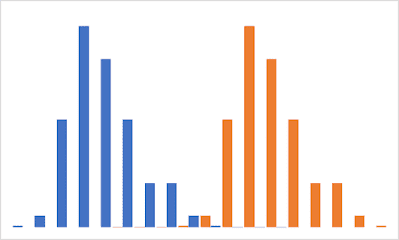Recursion: LAMBDA calling LAMBDA

Excel Lambda functions can be used to create custom, reusable functions by giving them a friendly name. This means a custom Lambda function could call itself. A recursive function is a function that calls itself and self-moves towards an exit condition. Without the exit condition, the function loops continuously unless externally terminated. Why use recursion? Some problems can be expressed in an elegant recursive structure. For example the n-th factorial is defined as: `n! = n (n-1) (n-2) ... 1` with the termination condition: `0! = 1` Recursion example using Lambda Before we start, Excel provides the FACT function to calculate the factorial of a number. You can use this to compare the results of your own. This is an example of a recursive function MyFactorial =LAMBDA(n, IF(n = 0, 1, n * MyFactorial(n-1) ) ) The IF function is used to determine the termination condition. If the termination condition has not been reached, decrement the variable by 1 and call the functi