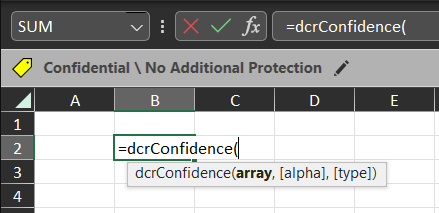Z Score, Z Statistics and P value
What is a Z score or Z statistics? Firstly Z score and Z statistics is the same. It is a measure of the number of standard deviations a data point is away from the sample mean. Mathematically this is written as: `z = (x - bar x) / sigma` where `z` = Z score or Z statistics `x` = data point `bar x` = sample mean `sigma` = sample standard deviation The mathematical equation of standard deviation is: `sigma = sqrt((x - bar x)/N)` where `N` = number of sample points What is P value? The P value is the probability that a particular value assuming the null hypothesis is true. Conventionally a P value of less than 0.05 is grounds for rejecting the null hypothesis. For the lower-tailed test or left-tailed test, the P value is expressed as: `P = Pr(TS <=ts | H_0) = cdf(ts)` And for the upper-tailed test or right-tailed test, the P value is expressed as: `P=Pr(TS>=ts |H_0) = 1-cdf(ts)` And the P value for a two-tailed test is `P = 2 xx min{Pr(TS<=ts |H_0), Pr(TS>